View Electronic Requests
Access the E-Request List Page
Approvers and Users with access to the Fulfilling Depot can access the Request List Page by multiple ways:
Log into the Fulfilling Depot location, click on the Open Stock Request Dashboard Indicator. This will load the Request List Page.

Open Stock Request Dashboard Indicator Log into the Fulfilling Depot location, on the Top Menu Bar, click on Outbound > Click on List Requests.

List Requests Option through the Top Menu Bar If you are Approving a request for a non-depot location (Ward, Pharmacy, or Dispensary), you will receive an email notification after the Requestor submits the e-request for approval.

Email Notification In the email subject, the Requisition ID is present (here, 597NDZ), and the Requisition name at the end of the subject (here "SampleSurgicalRequest").
You can also review the items in the e-request, the UoM (unit of measure), and the Requested quantities. Click on the "here" hyperlink to go to the Request List Page.
Requests List Page
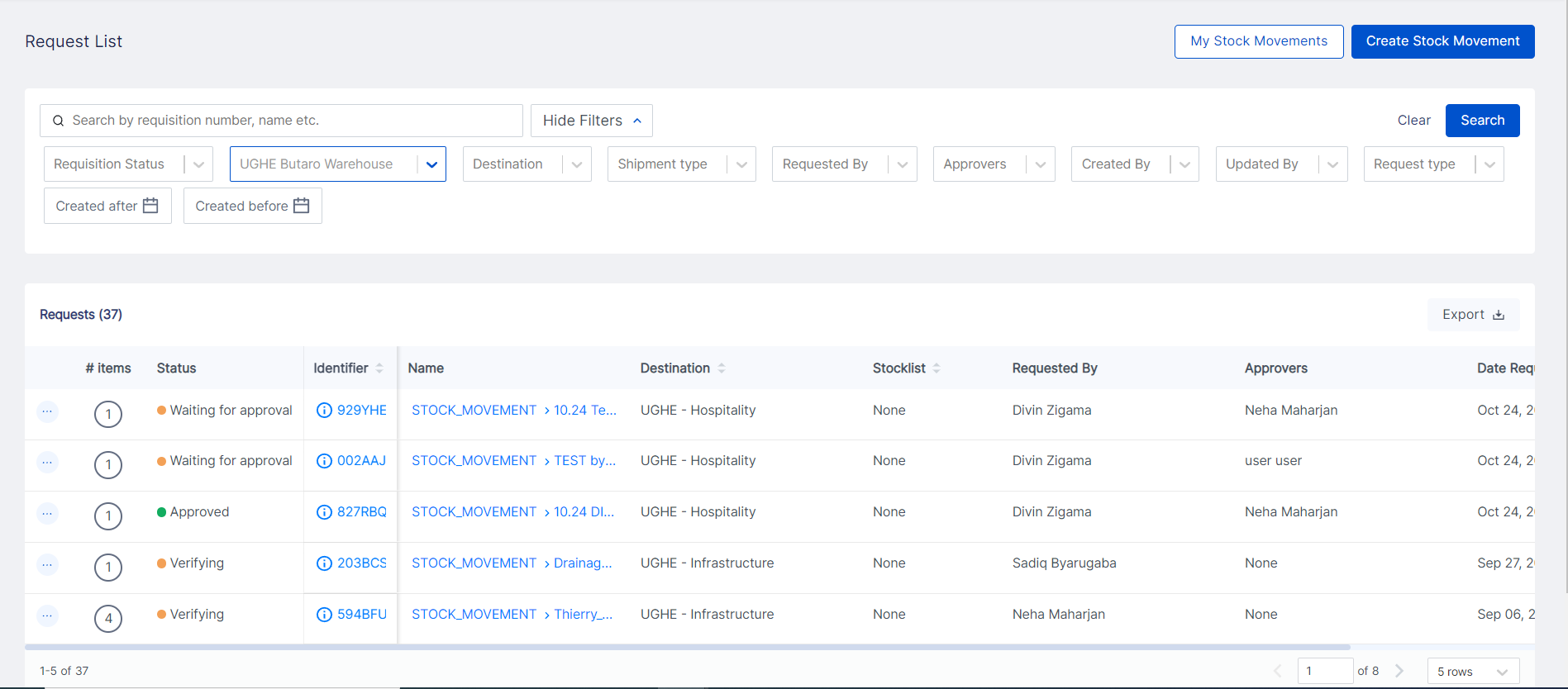
Header

- My Stock Movements: Click this button to only display the E-Requests created by you.
- Create Stock Movement: Click this button to create a new Outbound Stock Movement.
Filters

Use the available filters to narrow down your search results.
- If you have your Request ID, type it in the Search Box and hit Enter!
- You can also filter the search results by Requisition Status, example: Waiting for Approval or Approved.
Table
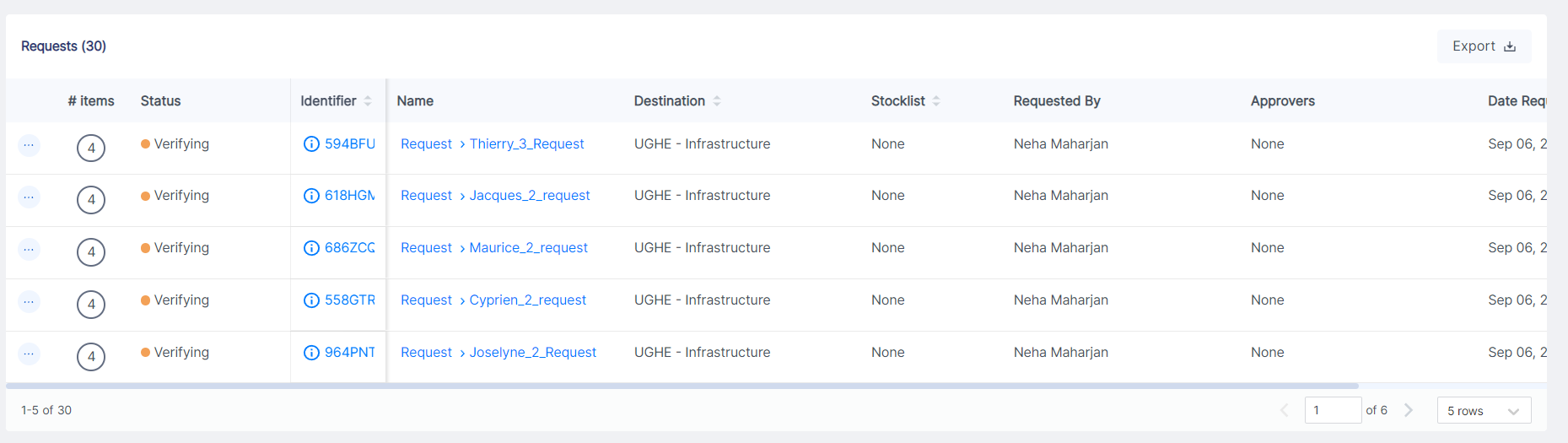
If you apply any filters, the table will show the corresponding results.
On the Status column, you can track what status the requests are in:
- Waiting for Approval: The Request has been submitted to the Approval and needs to be reviewed.
- Approved: The Request has been approved by the Approver.
- Rejected: The Request has been rejected by the Approver.
- Verifying: The quantity of items added to this shipment need to be finalized.
- Picking: Items are being picked for the request.
- Picked: Items have been picked for the request.
Once the items have been shipped, you can track them in the Outbound List Page.


